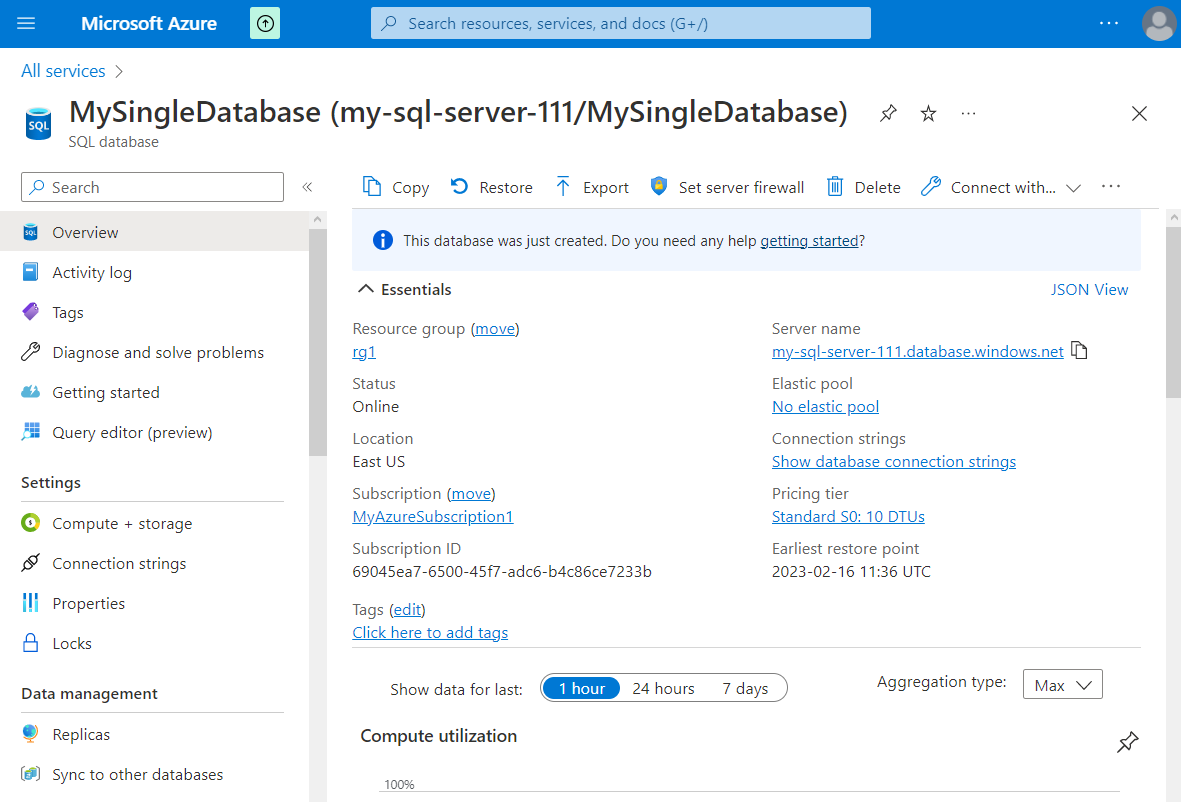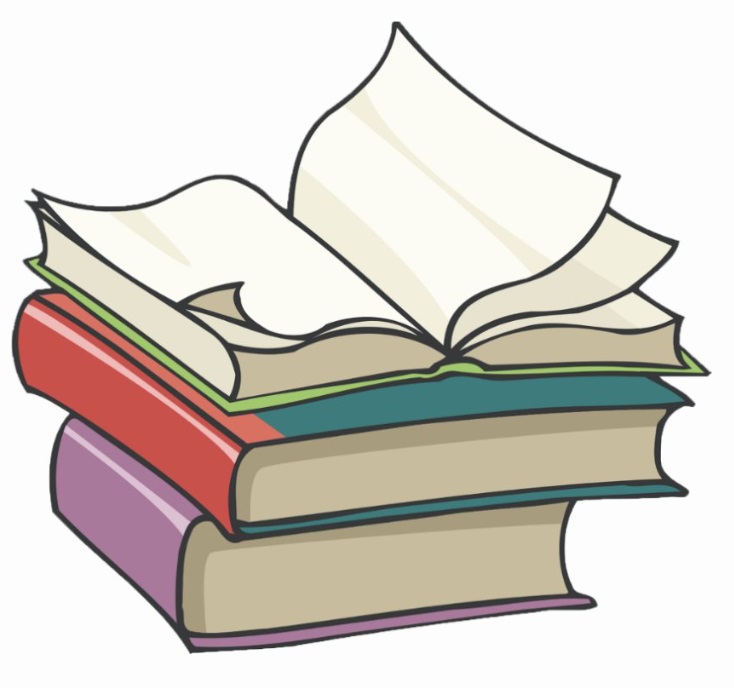#
Azure SQL Database
This tutorial explains what is an Azure SQL resource and how we can create a single SQL database.
Azure SQL Database is a fully managed platform as a service (PaaS) database engine that handles most of the database management functions such as upgrading, patching, backups, and monitoring without user involvement. Azure SQL Database is always running on the latest stable version of the SQL Server database engine and patched OS with 99.99% availability.
Azure SQL Database is based on the latest stable version of the Microsoft SQL Server database engine.
Using Azure SQL Database service we can create :
SQL databases : Best for modern cloud applications. Hyperscale and serverless options are available.
- Single databases : great fit for modern, cloud-born applications that need a fully managed database with predictable performance.
- Elastic pools : provide a cost-effective solution for managing the performance of multiple databases with variable usage patterns.
- Database servers : to manage groups of single databases and elastic pools.
Managed instances provide full SQL Server access and feature compatibility for migrating SQL Servers to Azure.
SQL virtual machines offer full administrative control over the SQL Server instance and underlying OS for migration to Azure.
For creating an Azure SQL databases (Single databases) from the Portal, we go to "All services" ->
"Databases".
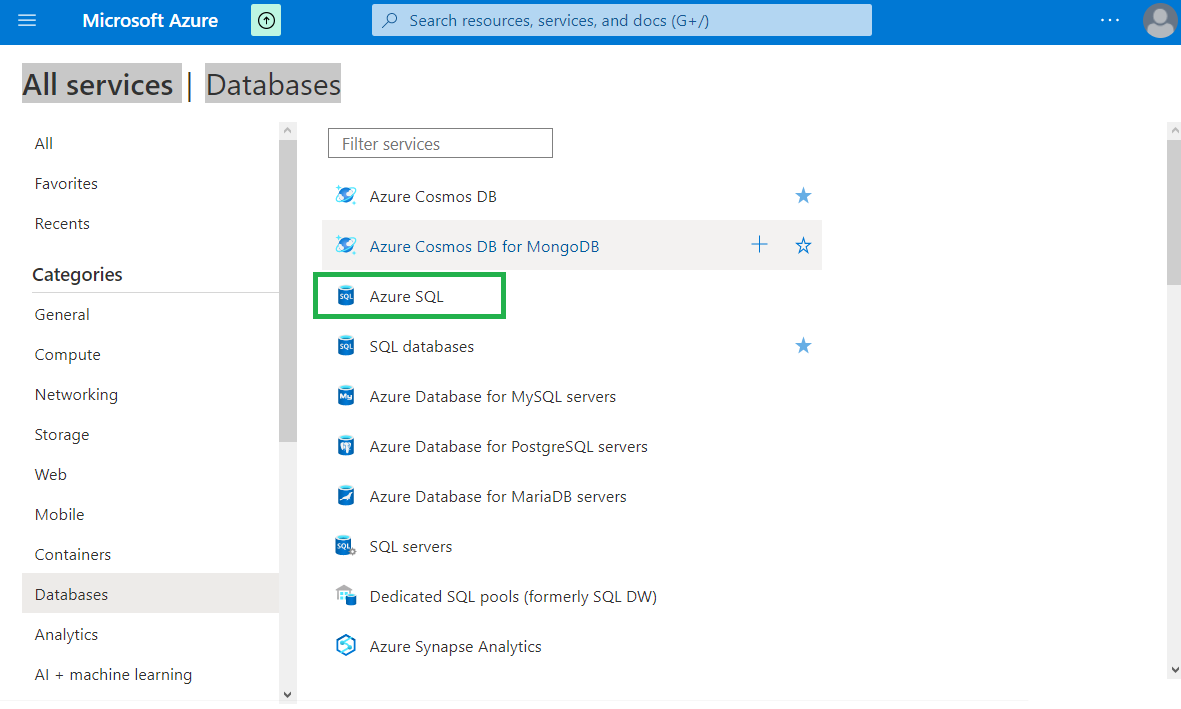
Click on "Azure SQL".
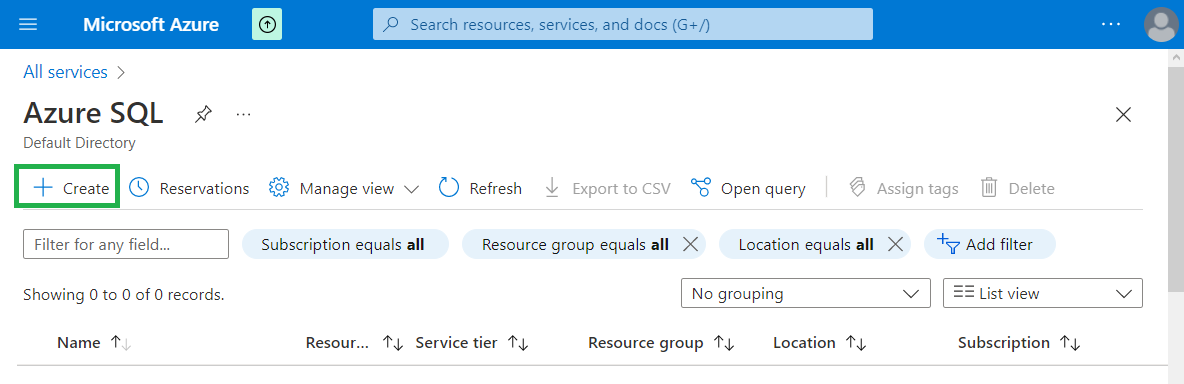
Click on "+Create"
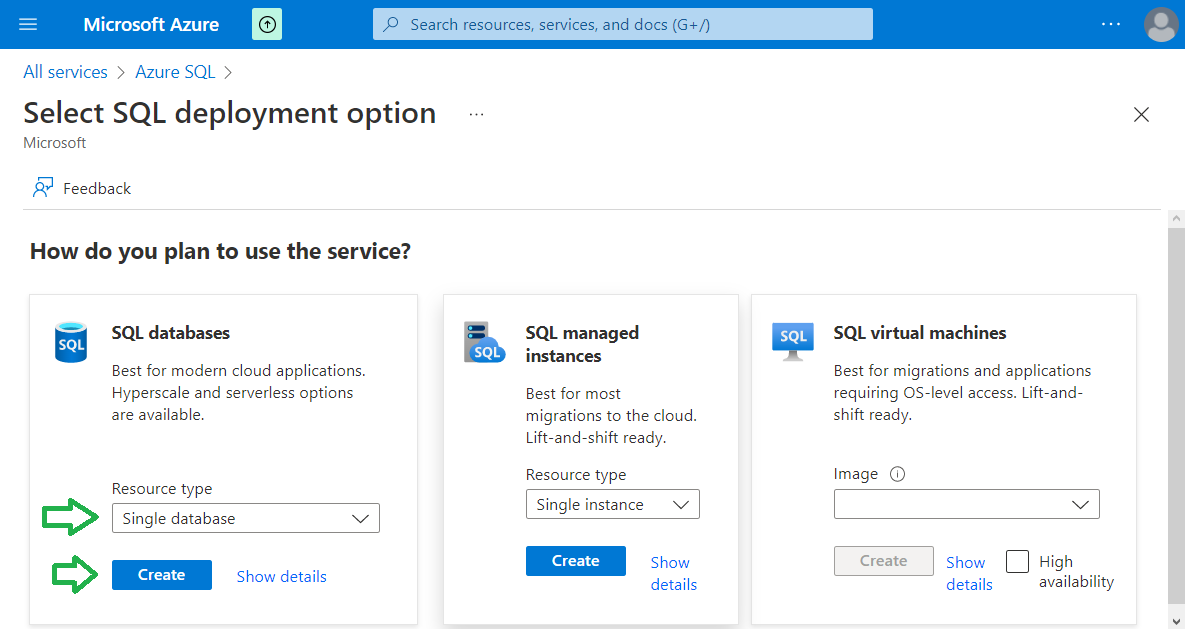
Choose "Single database" and click on "Create".
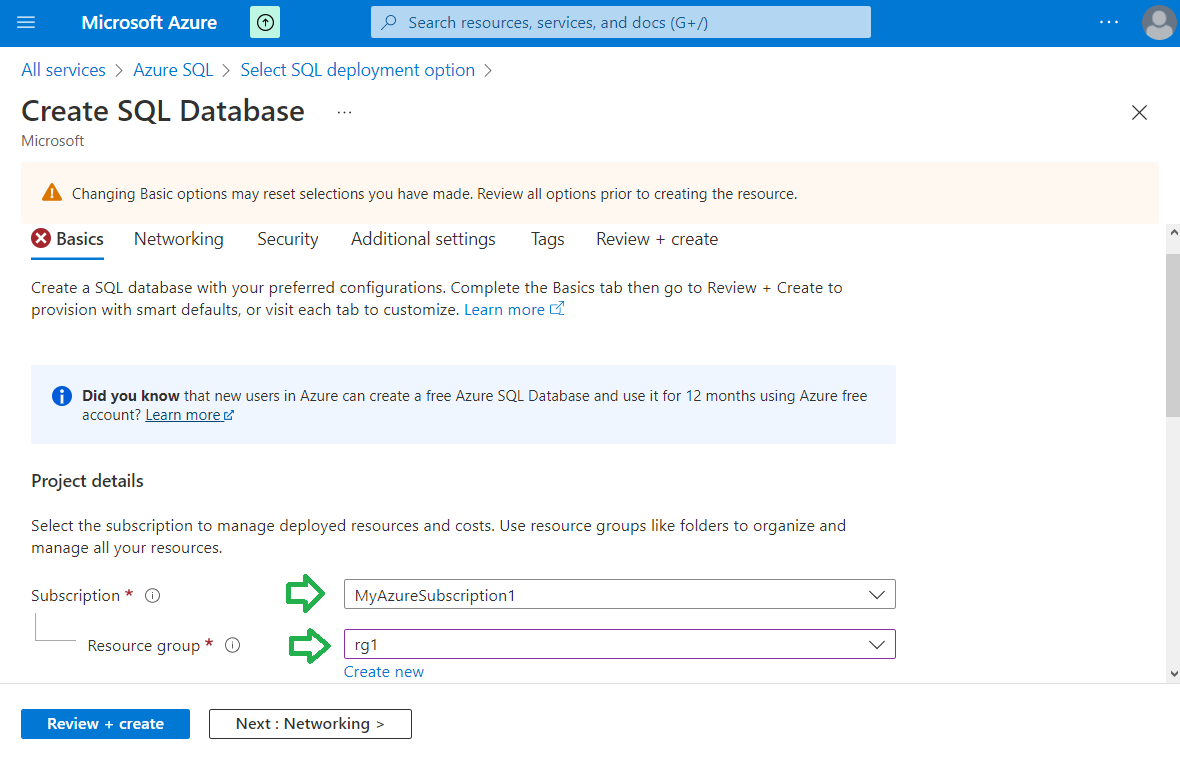
Choose the subscription and the resource group.
Click on "Create new" Server.
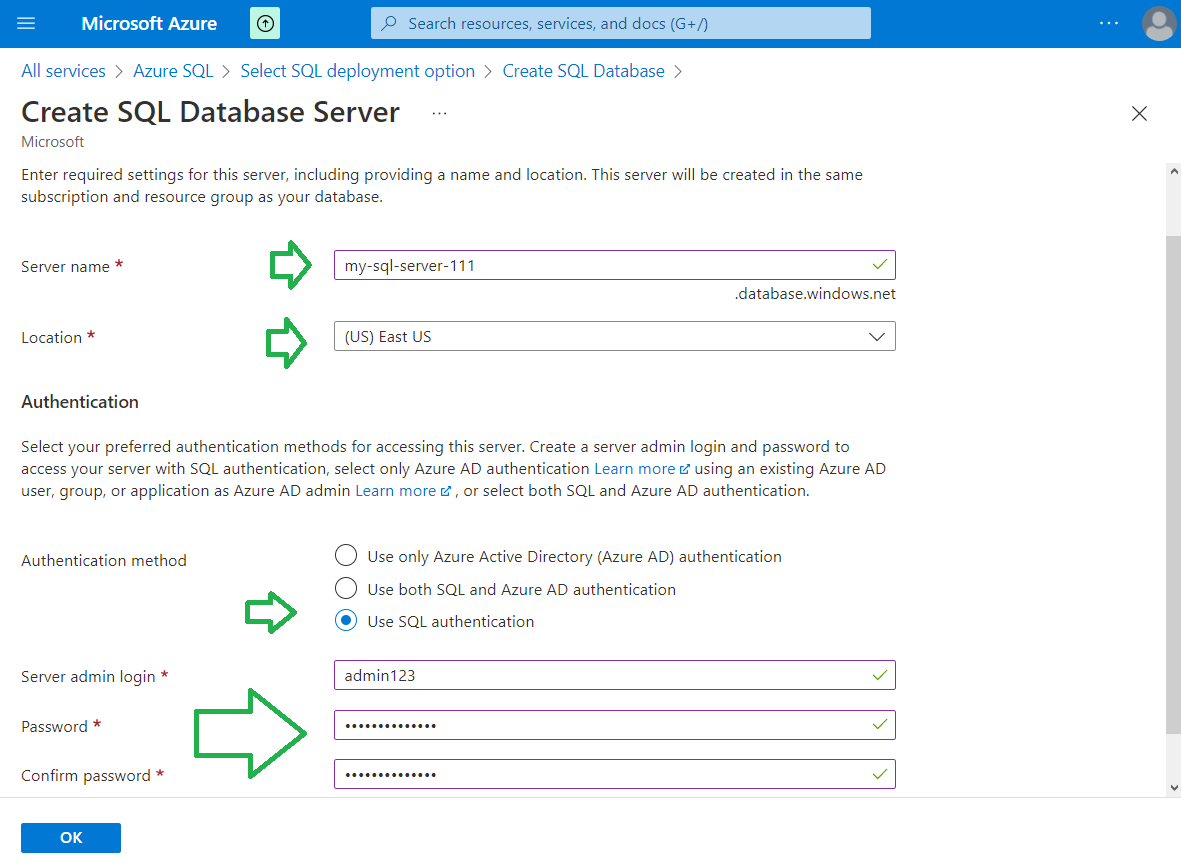
Enter the server information and enter on "OK" button.
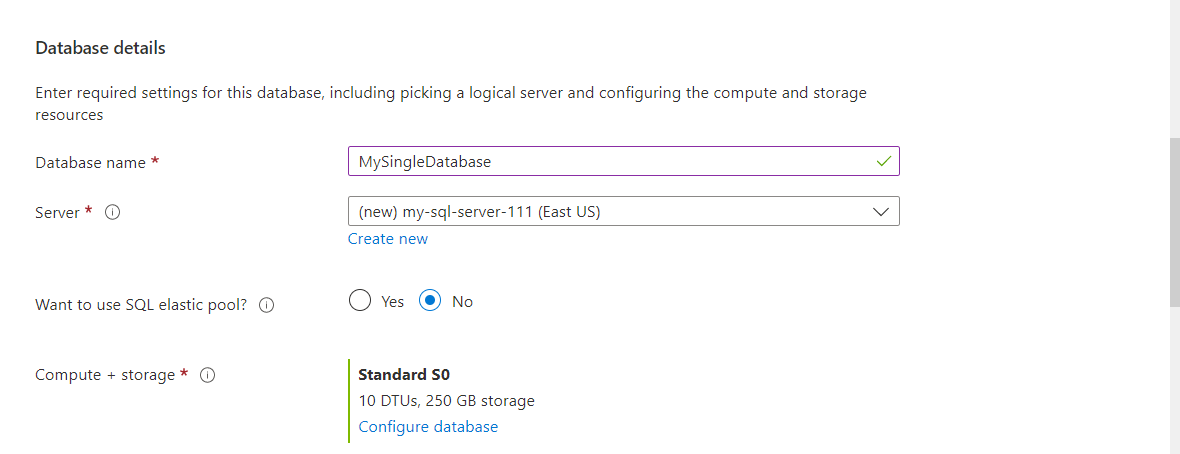
Choose database details.
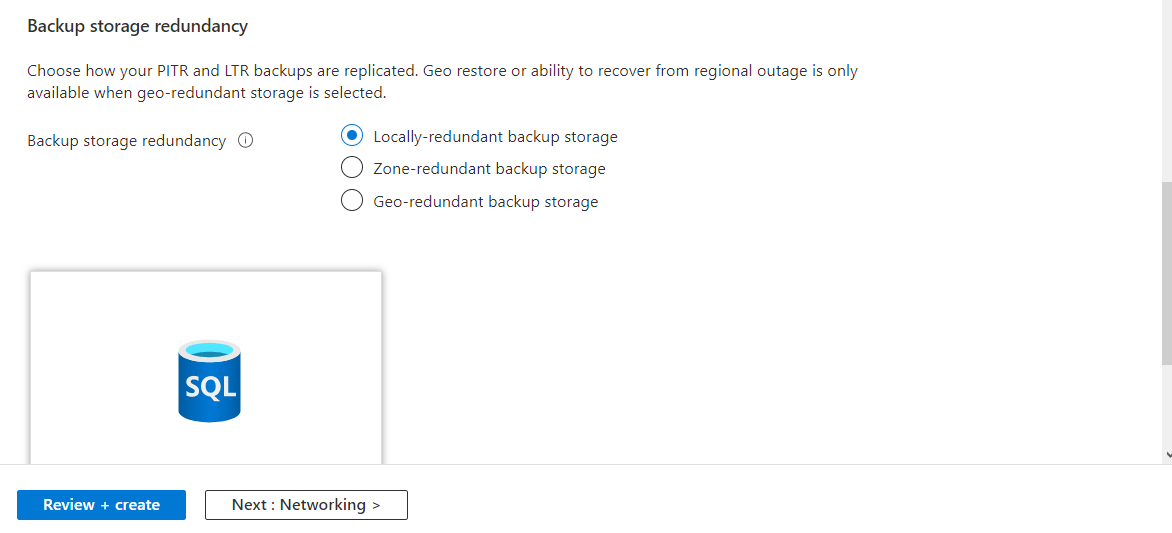
Choose Backup storage redundancy and click on "Next : Networking >".
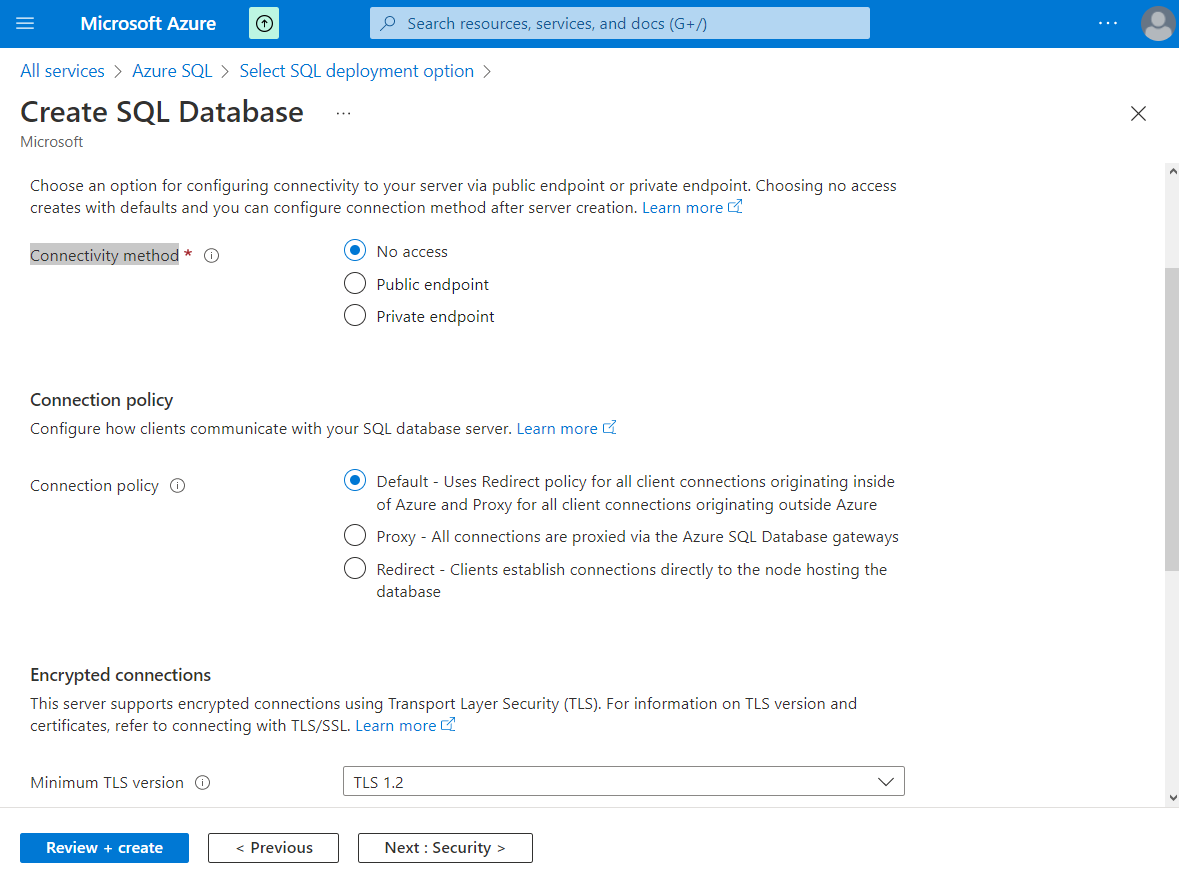
Choose the Connectivity method, Connection policy, and Encrypted connections.
Click on "Next : Security >".
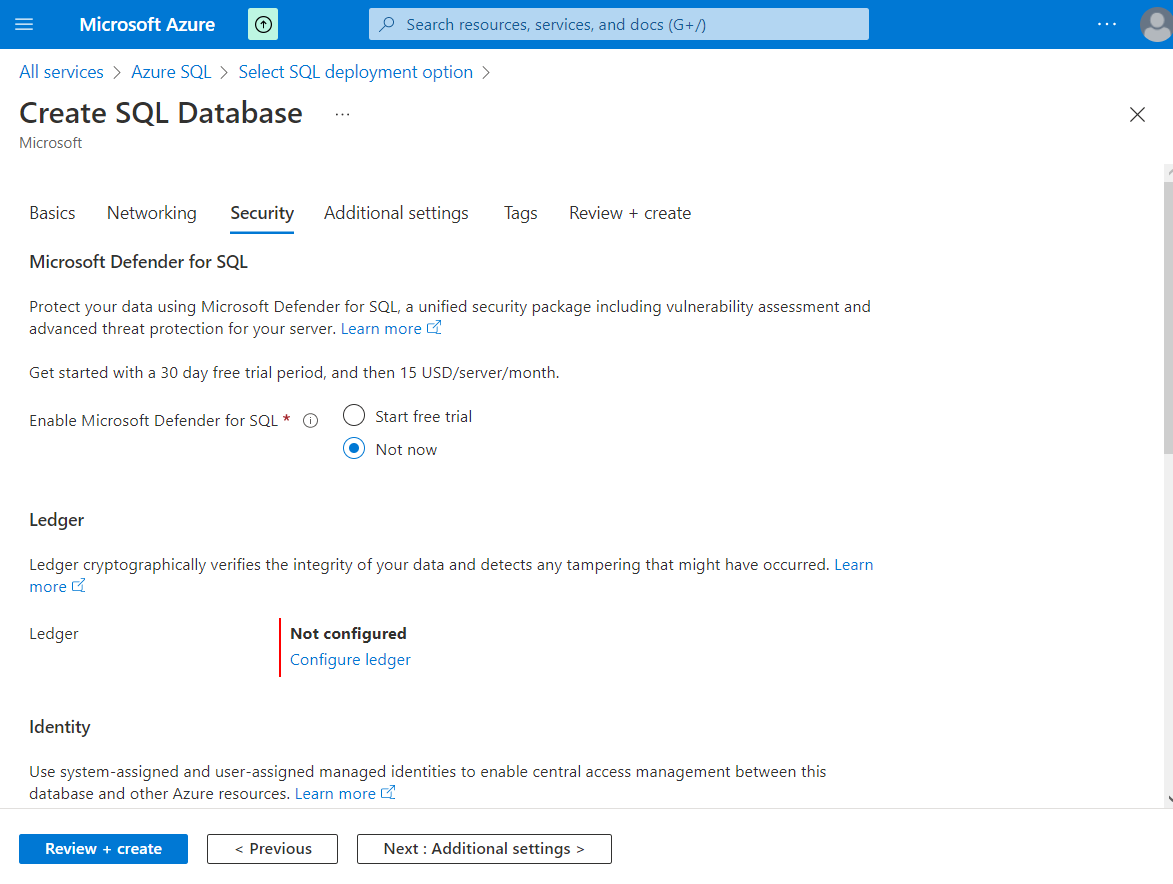
Choose if we enable Microsoft Defender for SQL or not. The same for the Ledger.
Info
Ledger cryptographically verifies the integrity of your data and detects any tampering that might have occurred.
Configure Transparent data encryption (TDE).
Info
Transparent data encryption (TDE) encrypts your databases, backups, and logs at rest without any changes to your application.
Click on "Next : Additional settings >".
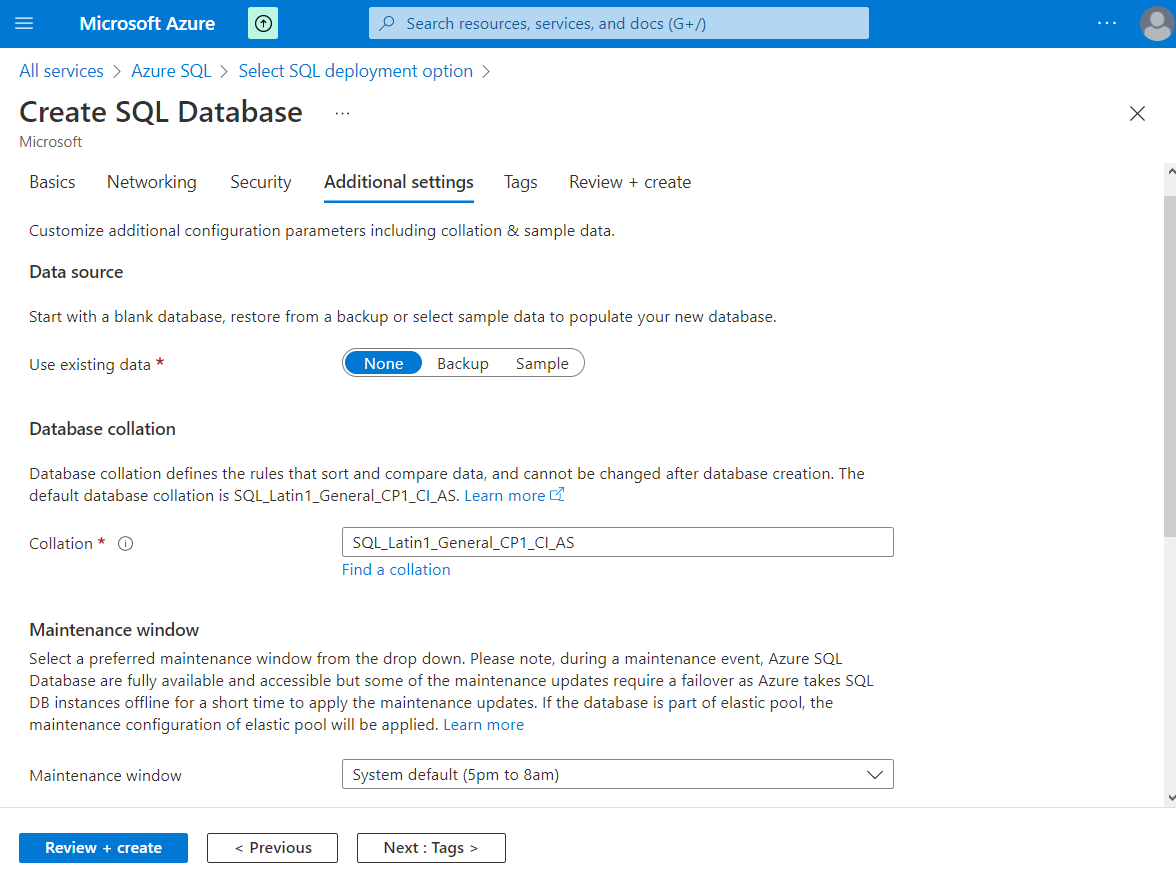
Choose if we start with a blank database, restore from a backup or select sample data to populate your new database. Set the Database collation and the Maintenance window.
Click on "Review + create" and after that on "Create".
After a while the new database will be created.