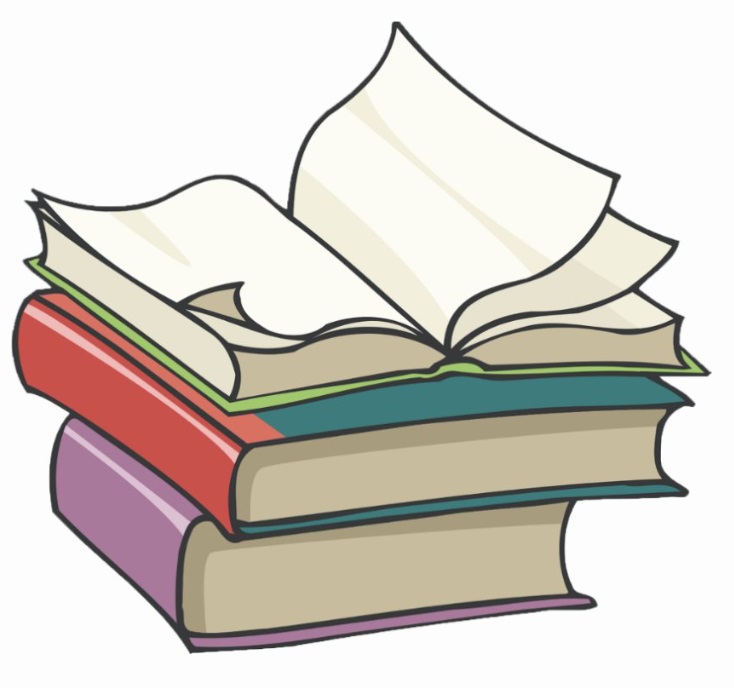#
Install Azure CLI on Windows
The Azure Command-Line Interface (CLI) is a cross-platform command-line tool to connect to Azure and execute administrative commands on Azure resources.
You interact with Azure by running commands in a terminal or writing scripts to automate tasks. Azure CLI interacts with the Azure Resource Manager (ARM) service, which is the management layer to interact with resources in your account.
Without Azure Command-Line Interface (CLI) installed locally you can also use the CLI from the Azure Cloud Shell, but this is another topic.
As a prerequisite, for this tutorial is to have an Azure subscription already created.
The easiest way of installing Azure Command-Line Interface (CLI) is to use winget command:
winget install -e --id Microsoft.AzureCLIOn the screen you will see something like this
The `msstore` source requires that you view the following agreements before using.
Terms of Transaction: https://aka.ms/microsoft-store-terms-of-transaction
The source requires the current machine's 2-letter geographic region to be sent to the backend service to function properly (ex. "US").
Do you agree to all the source agreements terms?
[Y] Yes [N] No: y
Found Microsoft Azure CLI [Microsoft.AzureCLI] Version 2.44.1
This application is licensed to you by its owner.
Microsoft is not responsible for, nor does it grant any licenses to, third-party packages.
Downloading https://azcliprod.azureedge.net/msi/azure-cli-2.44.1.msi
██████████████████████████████ 50.4 MB / 50.4 MB
Successfully verified installer hash
Starting package install...
Successfully installedInfo
The -e option is to ensure the official Azure CLI package is installed. This command installs the
latest version by default. To specify a version, simply add a -v <version> with your desired version
to the command.
Info
winget is available by default in Windows 11 and modern versions of Windows 10. However, it may not be
installed in older versions of Windows.
More installation options you can see on Azure documentation
To verify the Azure installation run az version and you will get something like this:
{
"azure-cli": "2.44.1",
"azure-cli-core": "2.44.1",
"azure-cli-telemetry": "1.0.8",
"extensions": {}
}At this point you are prepared to connect and to manage the Azure resources.