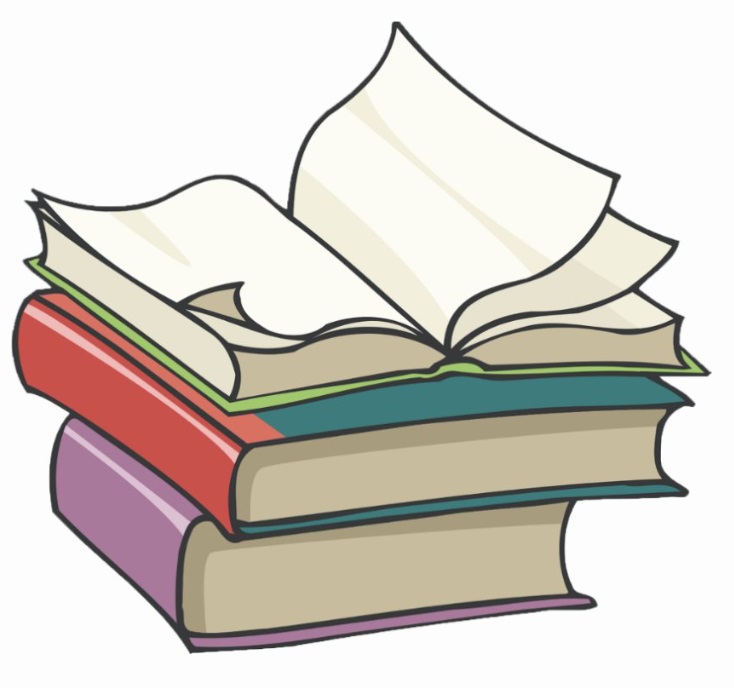#
Azure Load Balancers
There are many we can balance the traffic in Azure. You can take a look here
In this tutorial I will show you how we can create and use an Azure Load Balancer in order to get access from the Internet to one service deployed on VM which has no external IP address.
Take a look at the following picture:
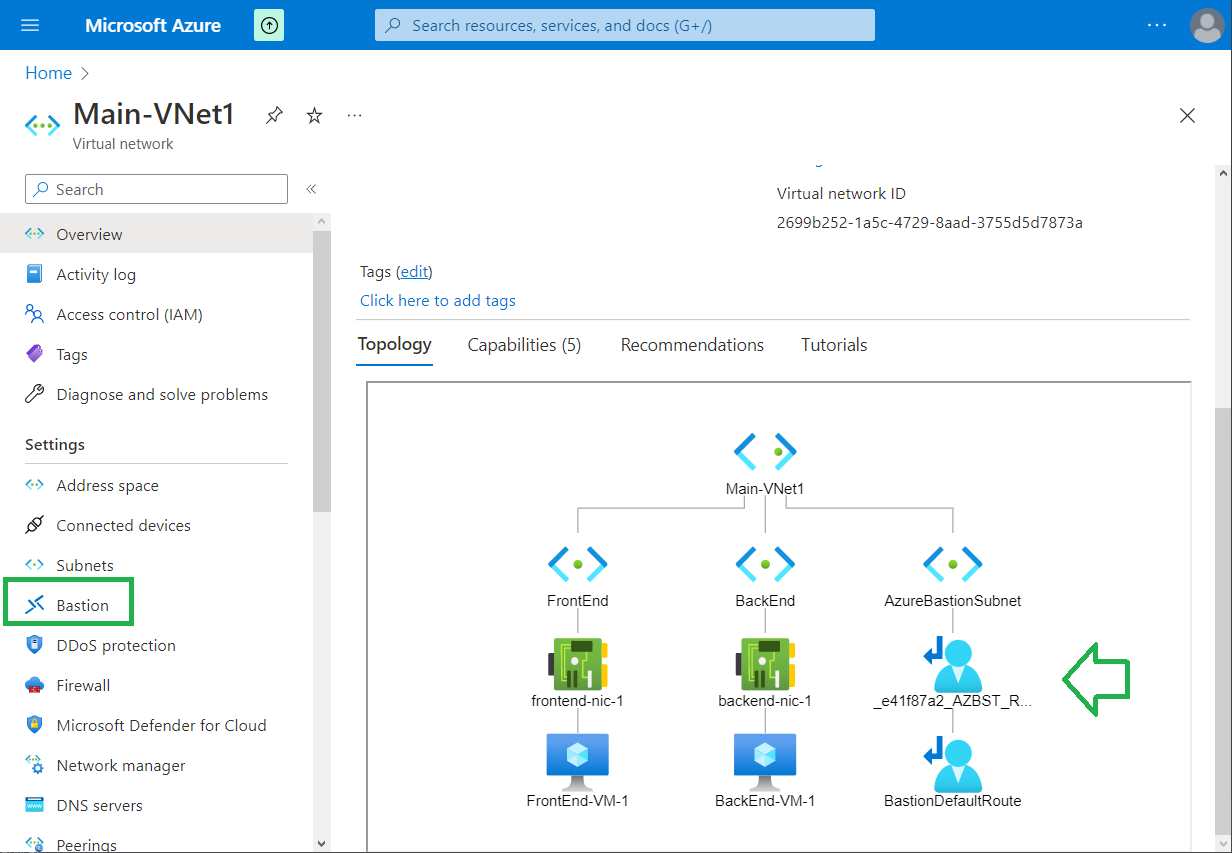
The access to the VM is done by using a Bastion, but, no external IP is used on these VMs. On FrontEnd-VM-1 we have installed an HTTP server which is running on port 80. We need to get access to it from the internet. For this, we need to create a Load Balancer.
We can go to "All services" -> "Networking".
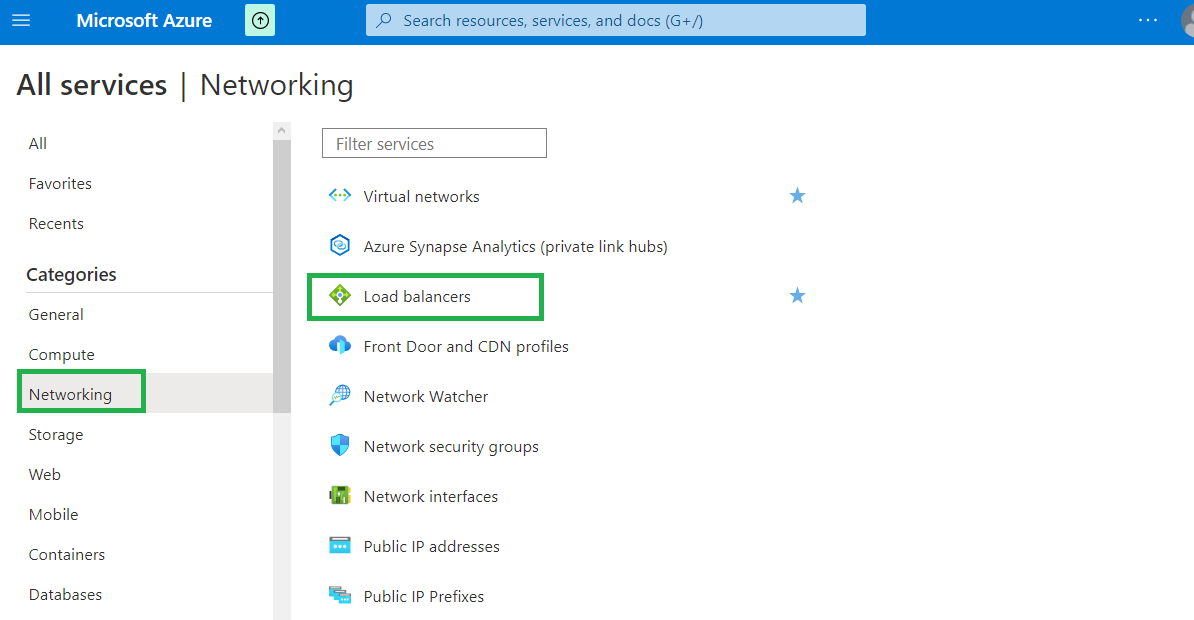
Click on "Load Balancers".
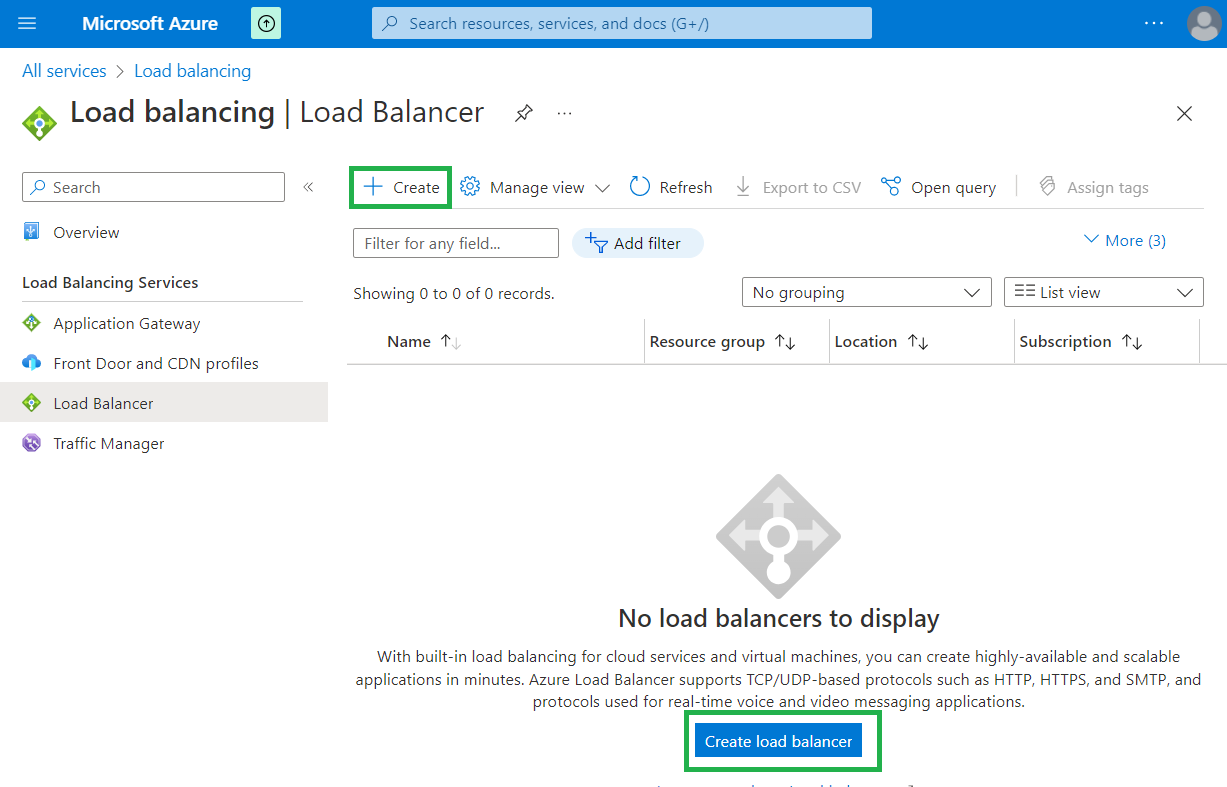
Click on "+Create" or "Create Load Balancer".
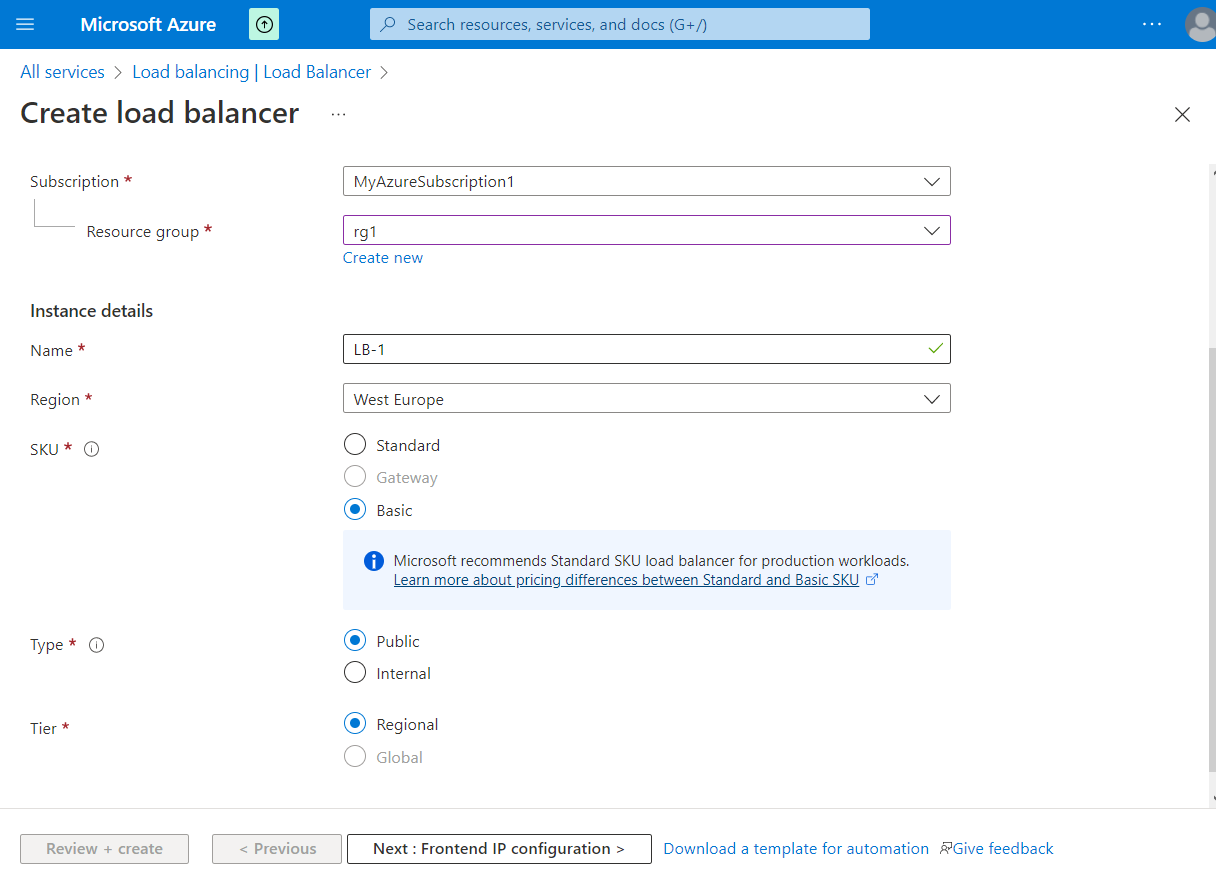
Choose the Subscription and the resource group, and the instance details.
Click on "Next: Frontend IP configuration >" button.
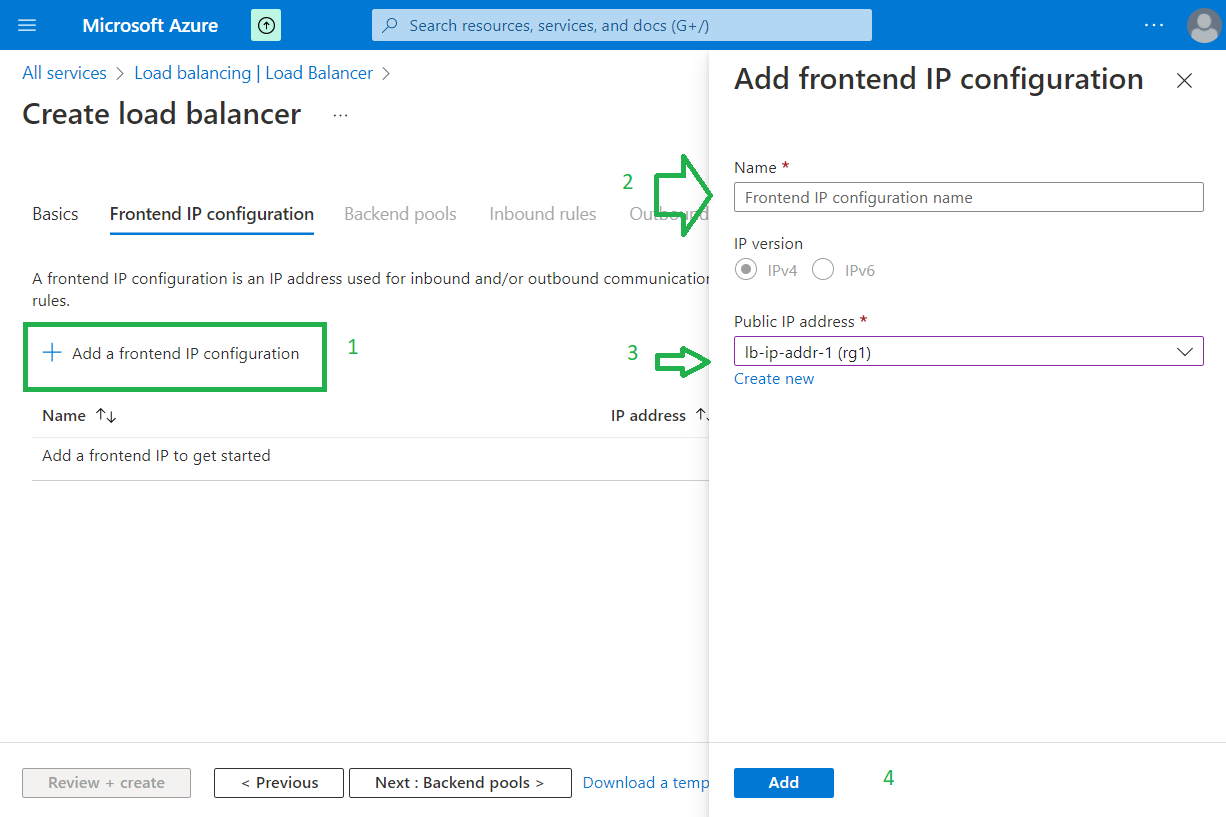
Click on "+ Add a fontend IP configuration". Add a name for this configuration and choose an existing external IP or
create a new one for this Load Balancer. Click on "Add".
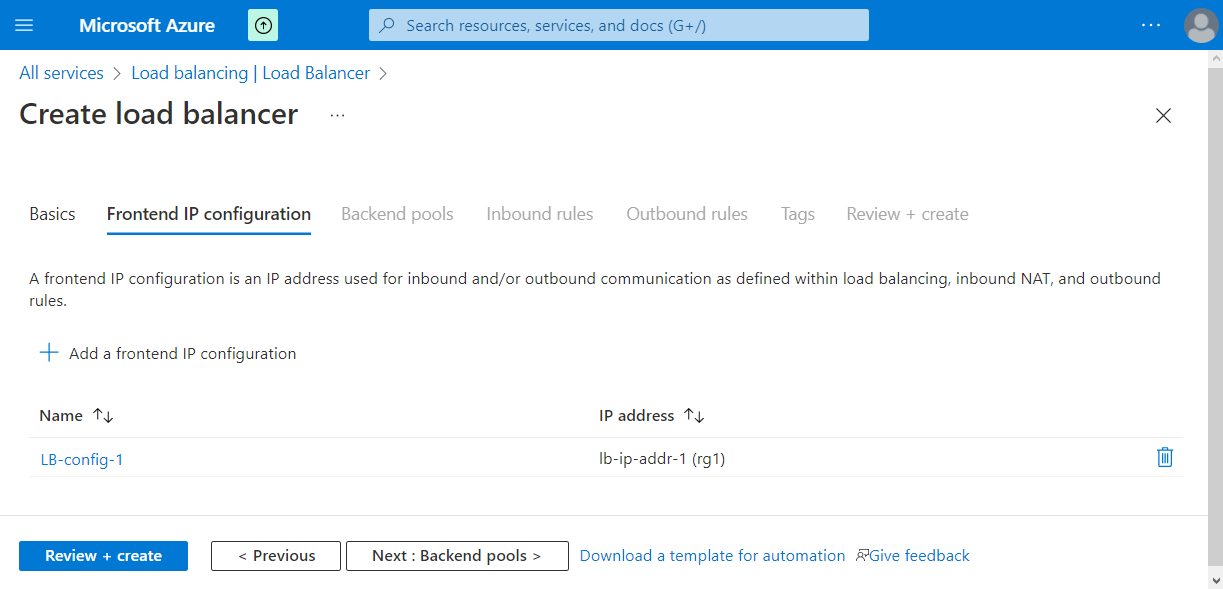
Click on "Next: Backend pool >".
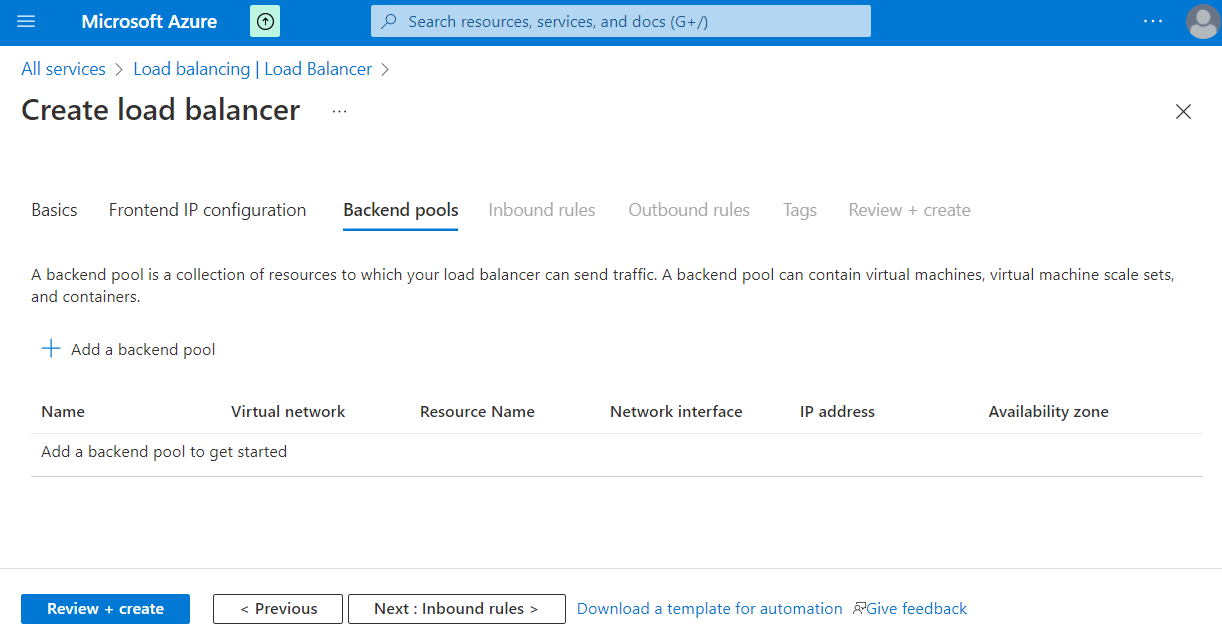
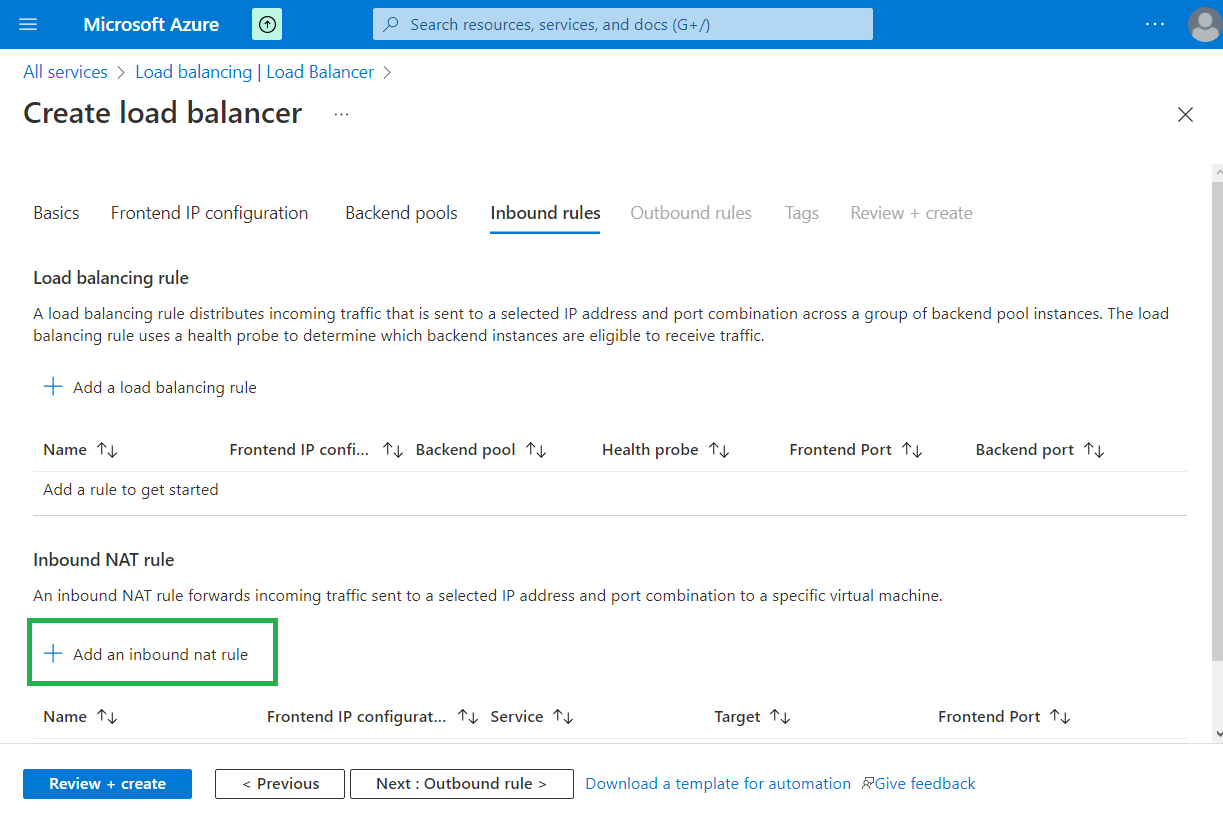
Click on "Add an inbound nat rule".
Info
An inbound NAT rule forwards incoming traffic sent to a selected IP address and port combination to a specific virtual machine.
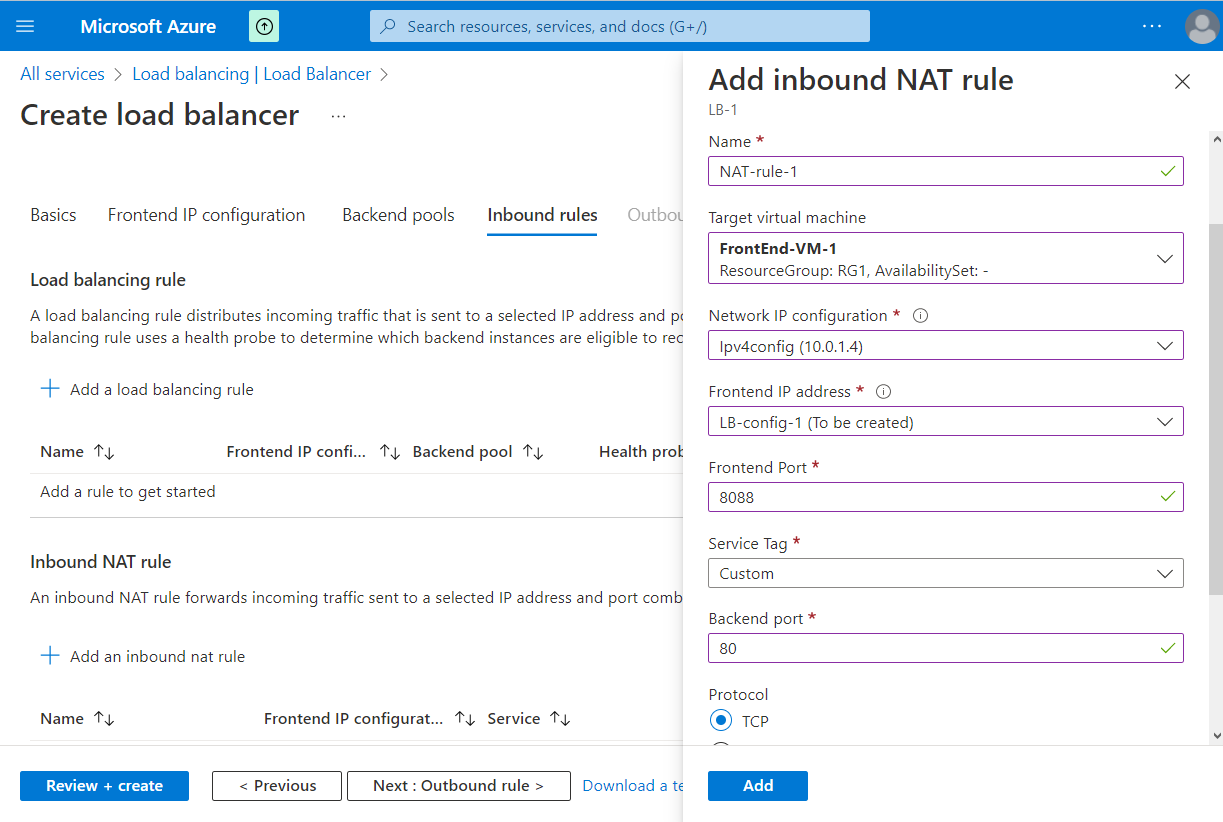
Add the NAT inbound rule and click on "Add".
Now we can click on "Review + create" and after that on "Create".
After a while, the Load Balancer is created.
From "Frontend IP configuration" we can see the external IP of the new Load Balancer:
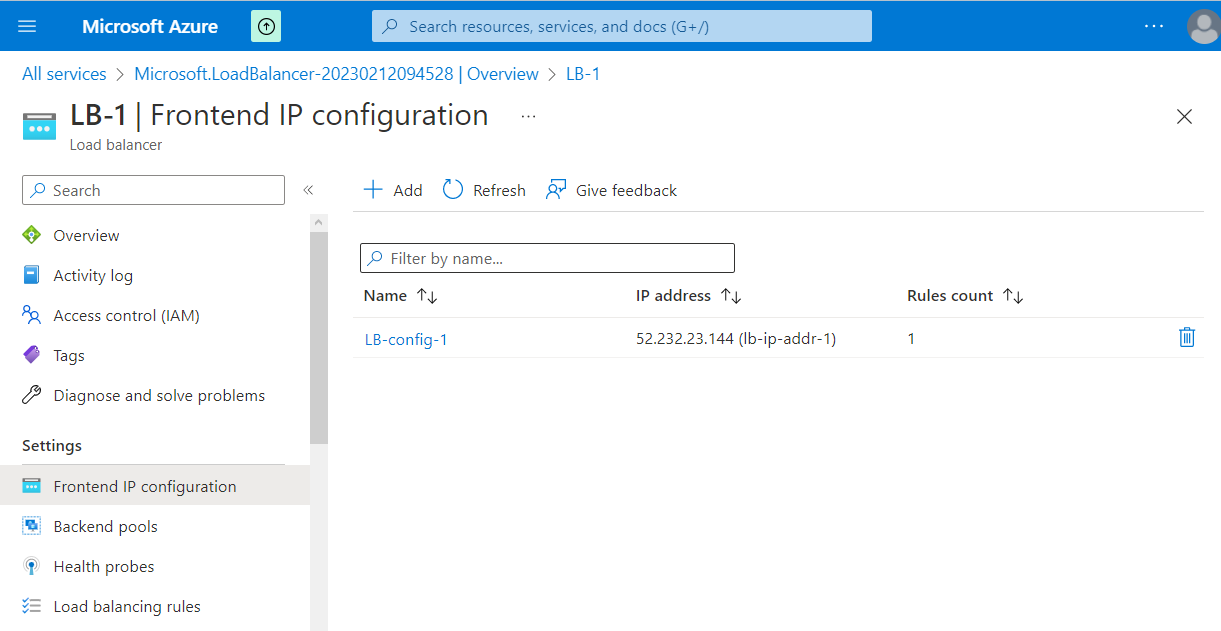
Now we can test the Load Balancer in a web browser using the following web address:
http://52.232.23.144:8088. We will see the content returned by our HTTP server deployed on
"FrontEnd-VM-1" which is running on port 80.