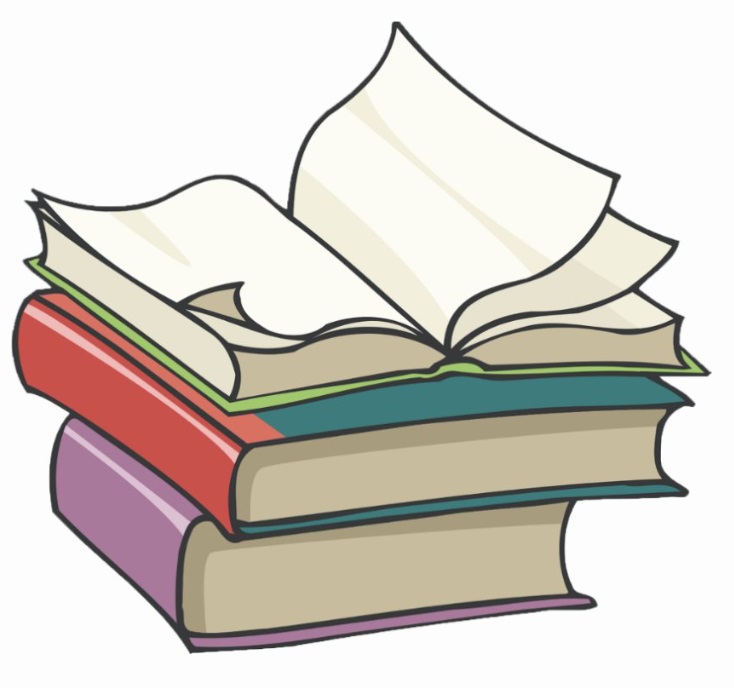#
Shared Access Signature (SAS)
This tutorial explains what is and how we can create a Shared Access Signature.
A shared access signature (SAS) provides secure delegated access to resources in your storage account.
With a SAS, you have granular control over how a client can access your data.
You can provide a shared access signature to clients who should not be trusted with your storage account key but whom you wish to delegate access to certain storage account resources. By distributing a shared access signature URI to these clients, you grant them access to a resource for a specified period of time.
Let's create now a Shared Access Signature (SAS) for an Azure Storage Account.
From the Azure Portal, we go to All services -> Storage.
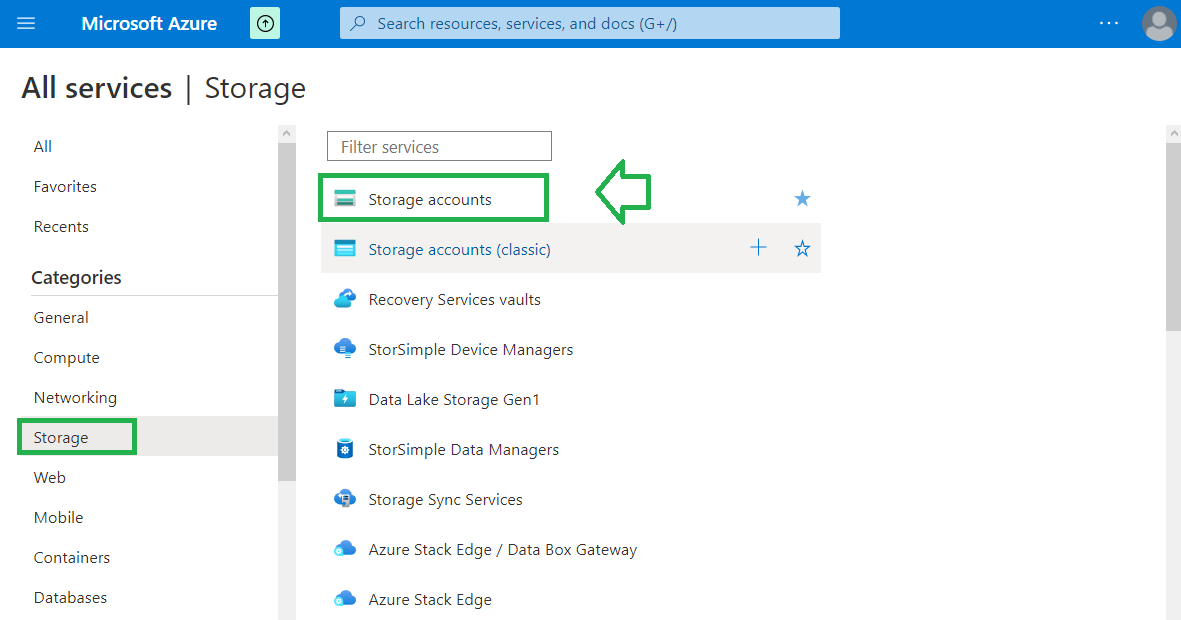
Click on "Storage accounts".
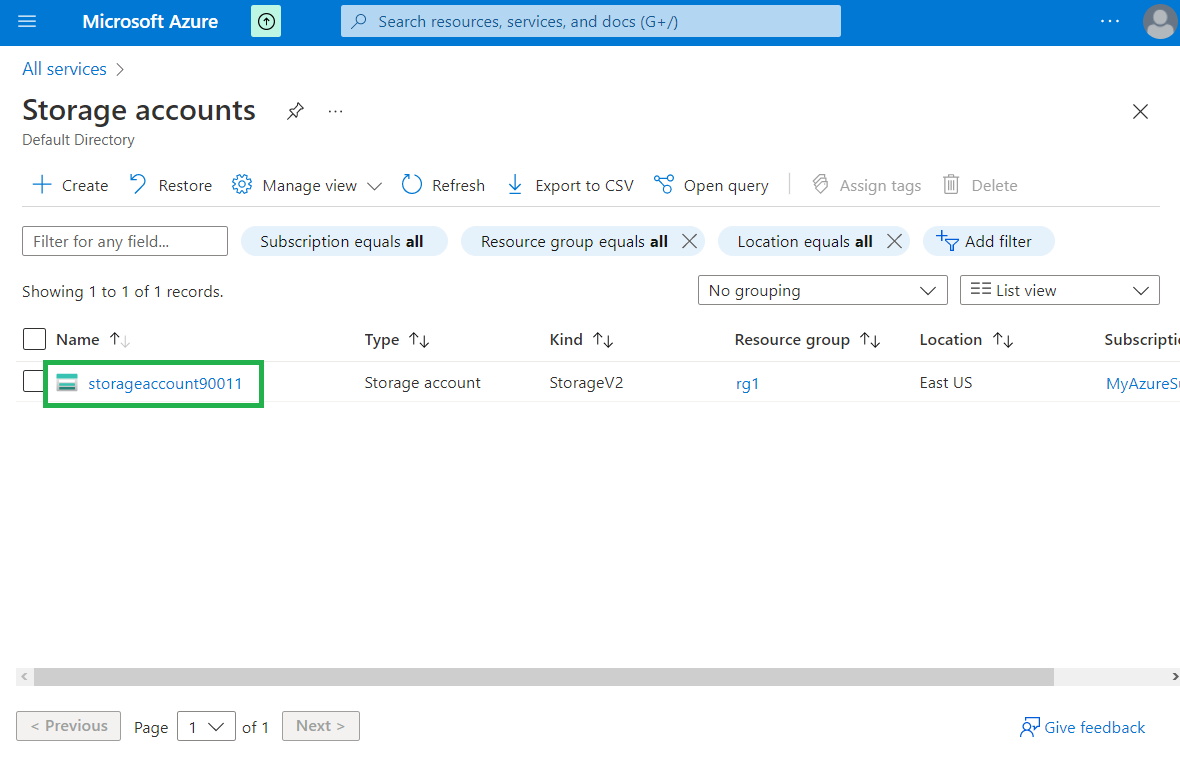
Click on one Storage Account.
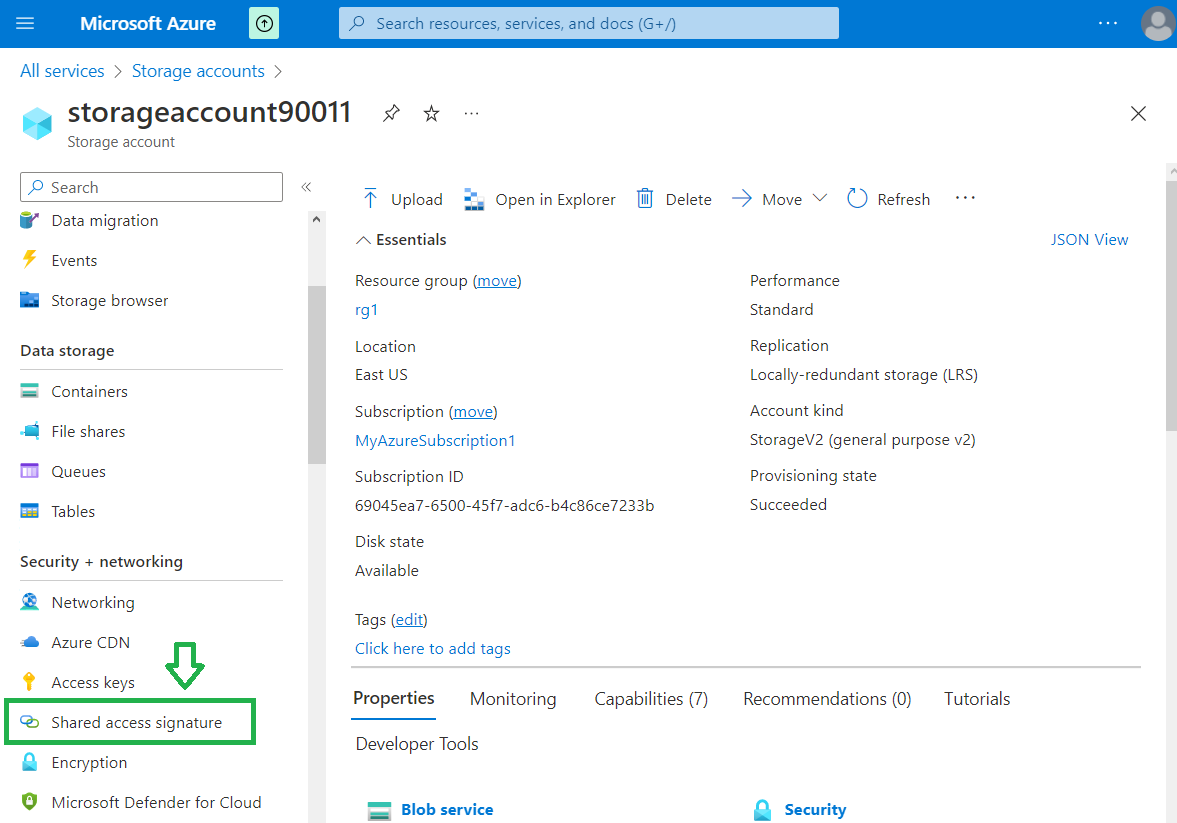
Click on "Shared access signature".
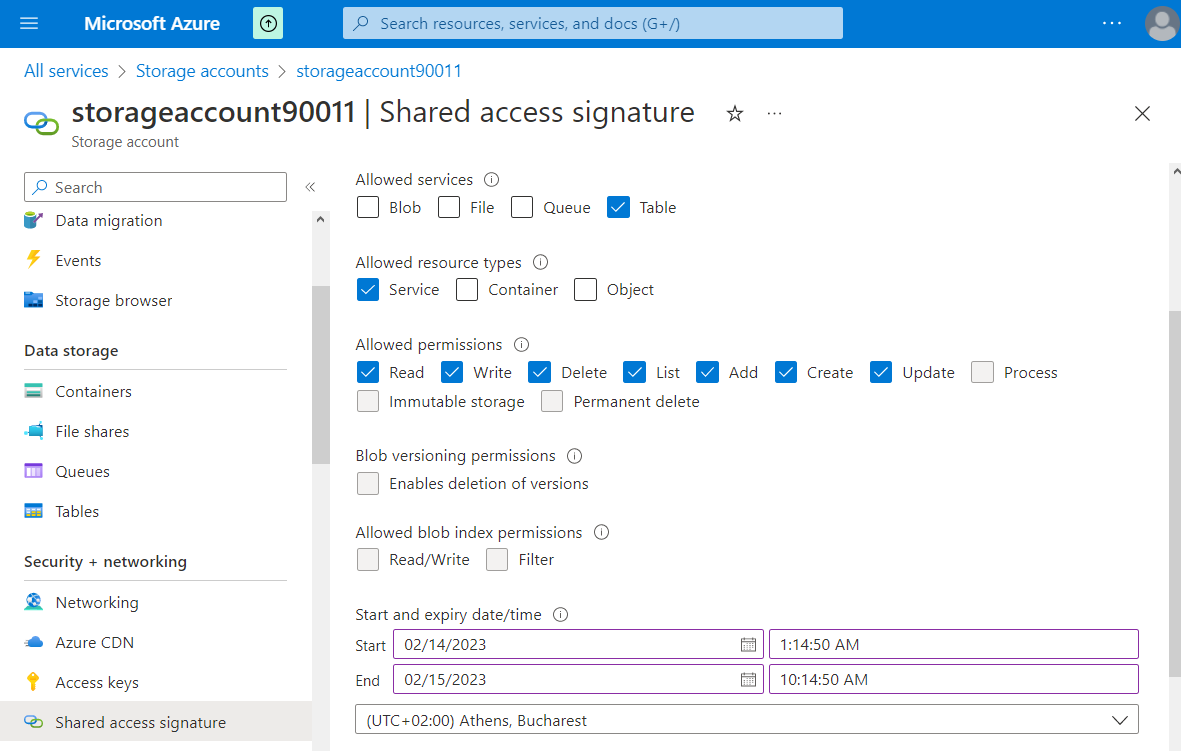
Choose the access you want to grant and the interval of time this access is allowed.
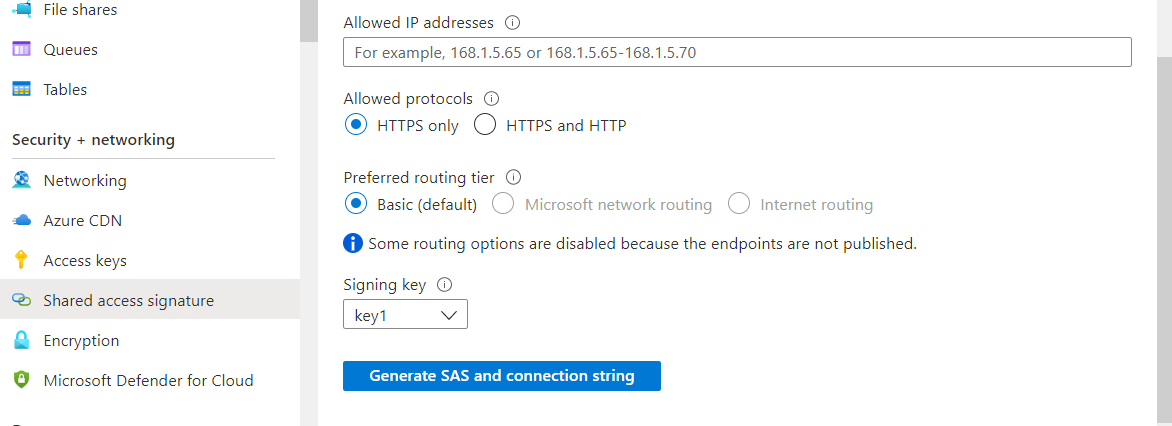
Choose the Allowed IP addresses, Allowed protocols and the signing key.
Info
When you regenerate your access keys, you must update any Azure resources and applications that access this storage account to use the new keys. Additionally, any existing SAS tokens will also need to be regenerated. This action will not interrupt access to disks from your virtual machines.
Click on "Generate SAS and connection string" and you will receive the Shared Access Signature (SAS):
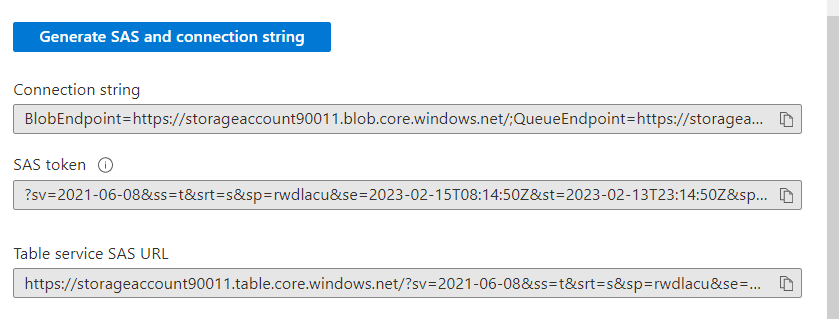
Now we can use this SAS for accessing/updating the account tables.