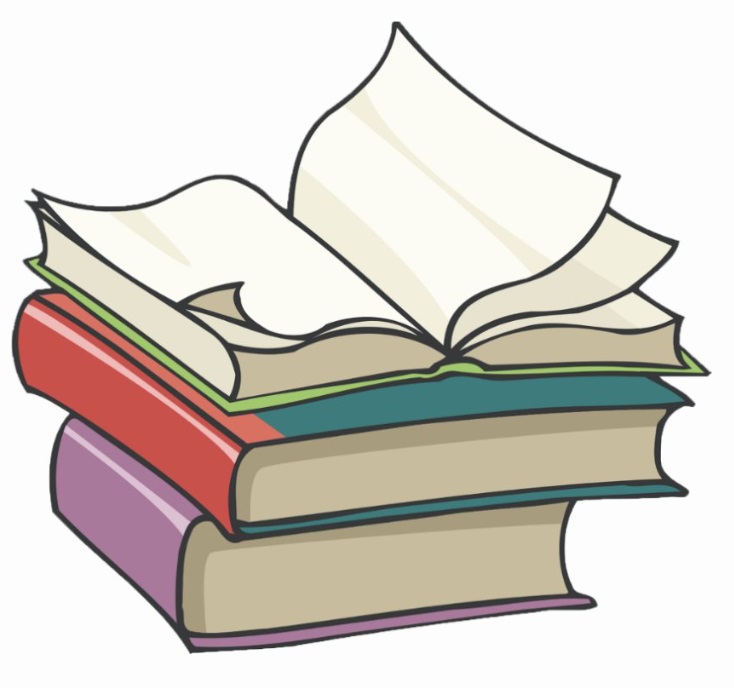#
Install Google Cloud CLI on Windows
The Google Cloud CLI is a set of tools to create and manage Google Cloud resources. You can use these tools to perform many common platform tasks from the command line or through scripts and other automation.
The easiest way of installing Google Cloud CLI is to run the following command in PowerShell:
(New-Object Net.WebClient).DownloadFile("https://dl.google.com/dl/cloudsdk/channels/rapid/GoogleCloudSDKInstaller.exe", "$env:Temp\GoogleCloudSDKInstaller.exe")
& $env:Temp\GoogleCloudSDKInstaller.exethe following screen will appear:
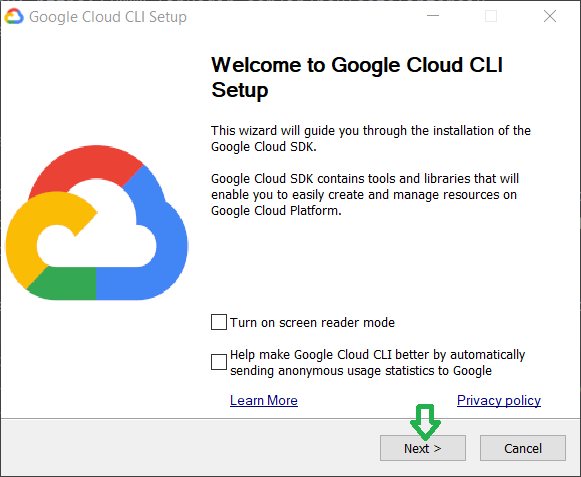
Click on "Next" button.
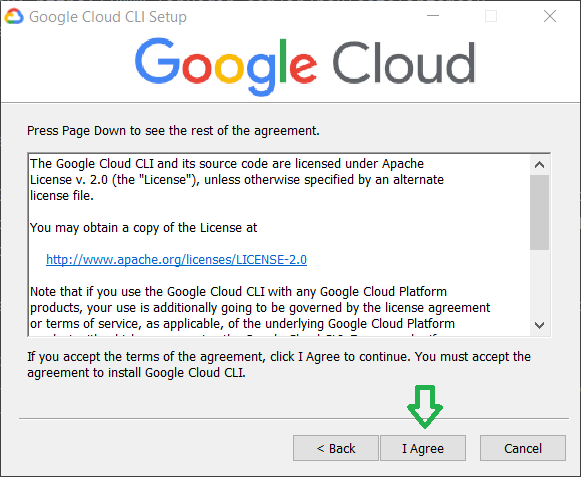
Click on "I Agree" button.
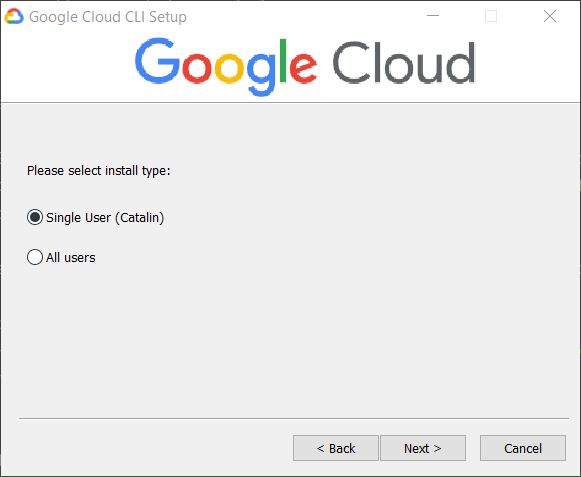
I choose the "Single User" option. Click on "Next" button.
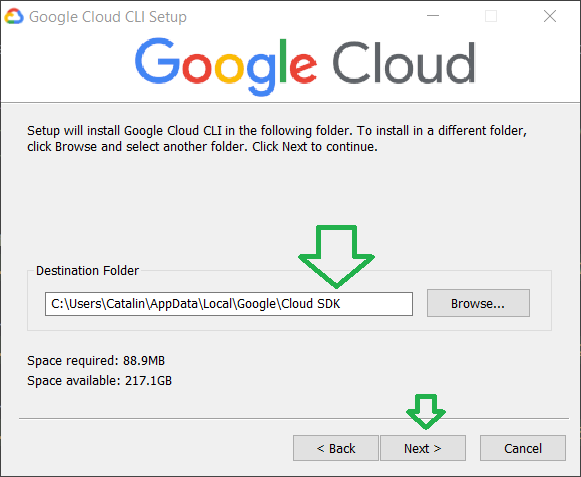
I will let the default installation folder and I will click on "Next" button.
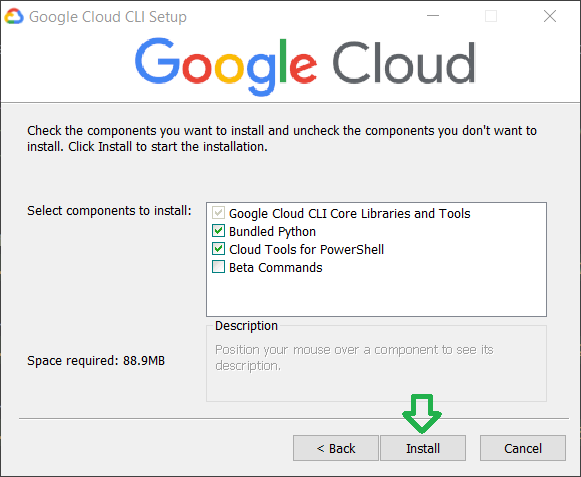
Click on "Install" button.
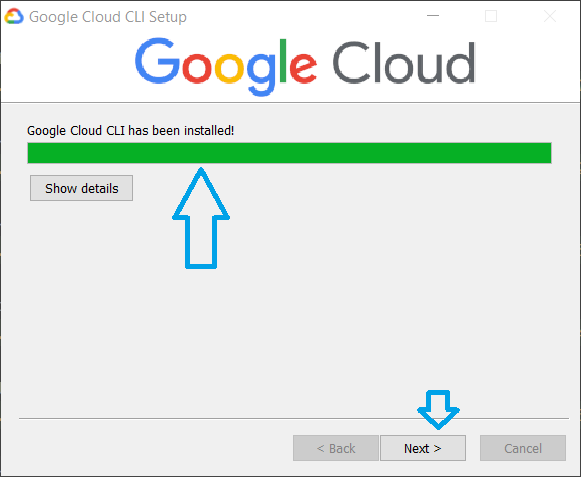
Click on "Next" button.
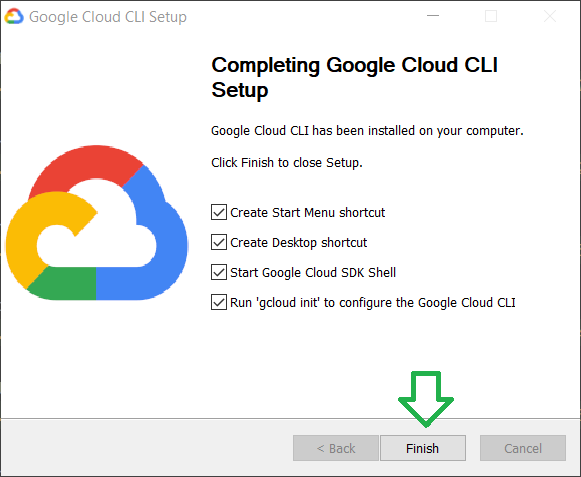
Click on "Finish" button.
The following screen will appear:
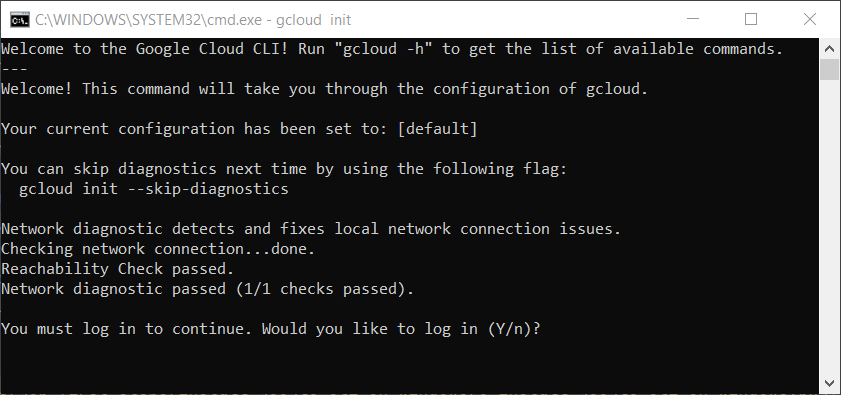
Type "y" and press on ENTER.
You will be prompted to log into the Google Cloud Platform in the browser. Enter your credentials and allow the connection to GCP.
In the console you will see:
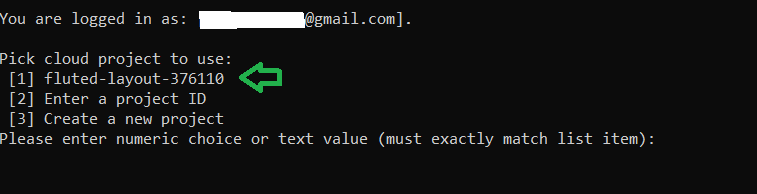
You will see something like this :
I will choose 1. Which is the project I have created on GCP.
Your current project has been set to: [fluted-layout-376110].
Not setting default zone/region (this feature makes it easier to use
[gcloud compute] by setting an appropriate default value for the
--zone and --region flag).
See https://cloud.google.com/compute/docs/gcloud-compute section on how to set
default compute region and zone manually. If you would like [gcloud init] to be
able to do this for you the next time you run it, make sure the
Compute Engine API is enabled for your project on the
https://console.developers.google.com/apis page.
Created a default .boto configuration file at [C:\Users\Catalin\.boto]. See this file and
[https://cloud.google.com/storage/docs/gsutil/commands/config] for more
information about configuring Google Cloud Storage.
Your Google Cloud SDK is configured and ready to use!
* Commands that require authentication will use paul.tomoiu@gmail.com by default
* Commands will reference project `fluted-layout-376110` by default
Run `gcloud help config` to learn how to change individual settings
This gcloud configuration is called [default]. You can create additional configurations if you work with multiple accounts and/or projects.
Run `gcloud topic configurations` to learn more.
Some things to try next:
* Run `gcloud --help` to see the Cloud Platform services you can interact with. And run `gcloud help COMMAND` to get help on any gcloud command.
* Run `gcloud topic --help` to learn about advanced features of the SDK like arg files and output formatting
* Run `gcloud cheat-sheet` to see a roster of go-to `gcloud` commands.Now test that the Google Cloud CLI is installed on your machine:
gcloud versionAnd you will see something like this:
Google Cloud SDK 416.0.0
bq 2.0.84
core 2023.01.30
gcloud-crc32c 1.0.0
gsutil 5.19Now you are able to connect to Google Cloud and to manage GCP resources from Google Cloud CLI.